Here is a quick step by step guide to help you do keyword research on Keywords Everywhere. There are so many tools out there but this one is probably one of the easiest ones to grasp… it’s also cheap so if you are a small business looking to DIY (do-it-yourself) SEO… This tool just might help you get things started on your SEO journey!
Table of Contents
If you want some broader tips and trick then go find out How to Start a DIY SEO Strategy for Your Small Business.
Step 1) Install Keywords Everywhere
Go to Keywords Everywhere and install the extension compatible with your browser (Chrome, Firefox, or Edge).
Step 2) Get and Activate Your API Key
Sign Up: After installation, click on the Keywords Everywhere icon in your toolbar. Click on “Get API Key” in the dropdown and enter your email address. You’ll receive an email containing your personal API key.
Activate: Click the Keywords Everywhere icon again, choose “Settings,” and paste your API key into the relevant box. Click “Validate” to enable.
Step 3) Purchase Credits
Access Purchase Options: Click “Purchase Credits” in the Keywords Everywhere dropdown.
Choose a Plan: Choose a plan that works for you. Credits are used to get search volume, cost-per-click (CPC), and competition for keywords.
Note: Search volume is a monthly average of how many people search for that keyword in Google, CPC is pretty self explanatory but not so relevant for SEO, while competition is an estimate of how difficult it is to rank for a particular keyword.
Step 4) Configure Settings
Adjust Preferences: In the “Settings” menu, customise your experience by selecting preferred metrics, enabling or disabling features like “Related Keywords” or “People Also Search For,” and choosing your target country for location-specific data.
Step 5) Do the Keyword Research
Perform a search on Google: Keywords Everywhere will display metrics like search volume, CPC, and competition directly below the search bar.
Analyse Suggestions: Review the “Related Keywords” and “People Also Search For” sections that show up in the sidebar to find additional keyword opportunities.
Step 6) Use the Keyword Finder
Bulk Analysis: Access the Keywords Everywhere dashboard and use the “Bulk Keyword Data” feature to upload a list of keywords. This will give you metrics for multiple keywords at the same time.
Step 7) Export Data
Download Insights: After putting your keyword list together, click the “Export” button to download the data in CSV format for further analysis.
Step 8) Explore Additional Features
Page Analysis: Use the “Analyse Page” function to evaluate the keyword density and on-page SEO of any webpage. This can help give you an idea of how to structure your own page or content.
Trend Data: Have a look at historical search trends to understand keyword seasonality and popularity over time. This is useful to figure out when is the right time to publish the new page or content and even start a tailored campaign.
For more detailed tutorials and support, have a look at the Keywords Everywhere Videos and read their Frequently Asked Questions on their site, or watch the video below.
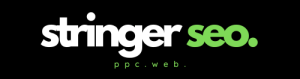


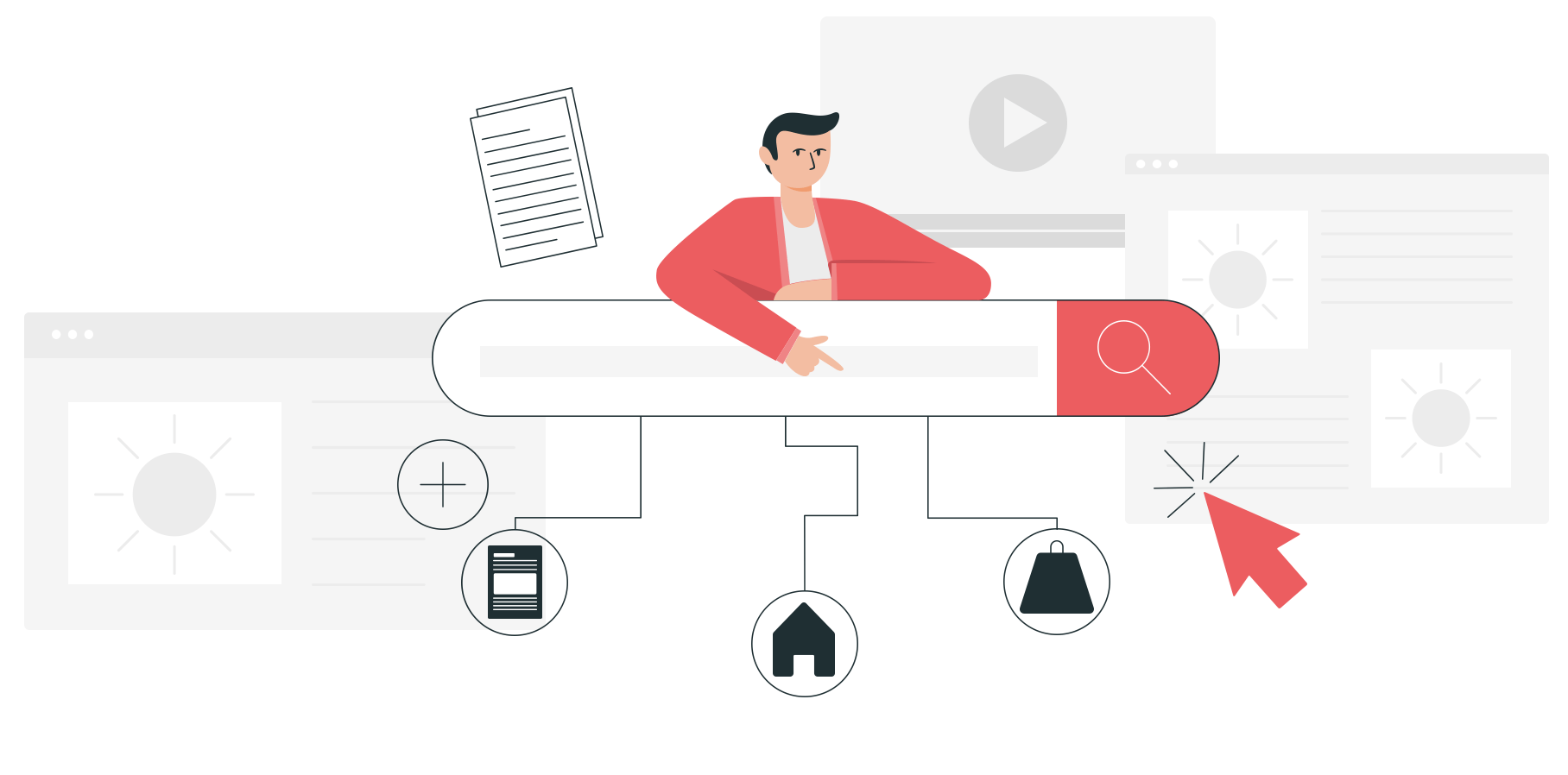
Leave a Reply