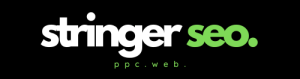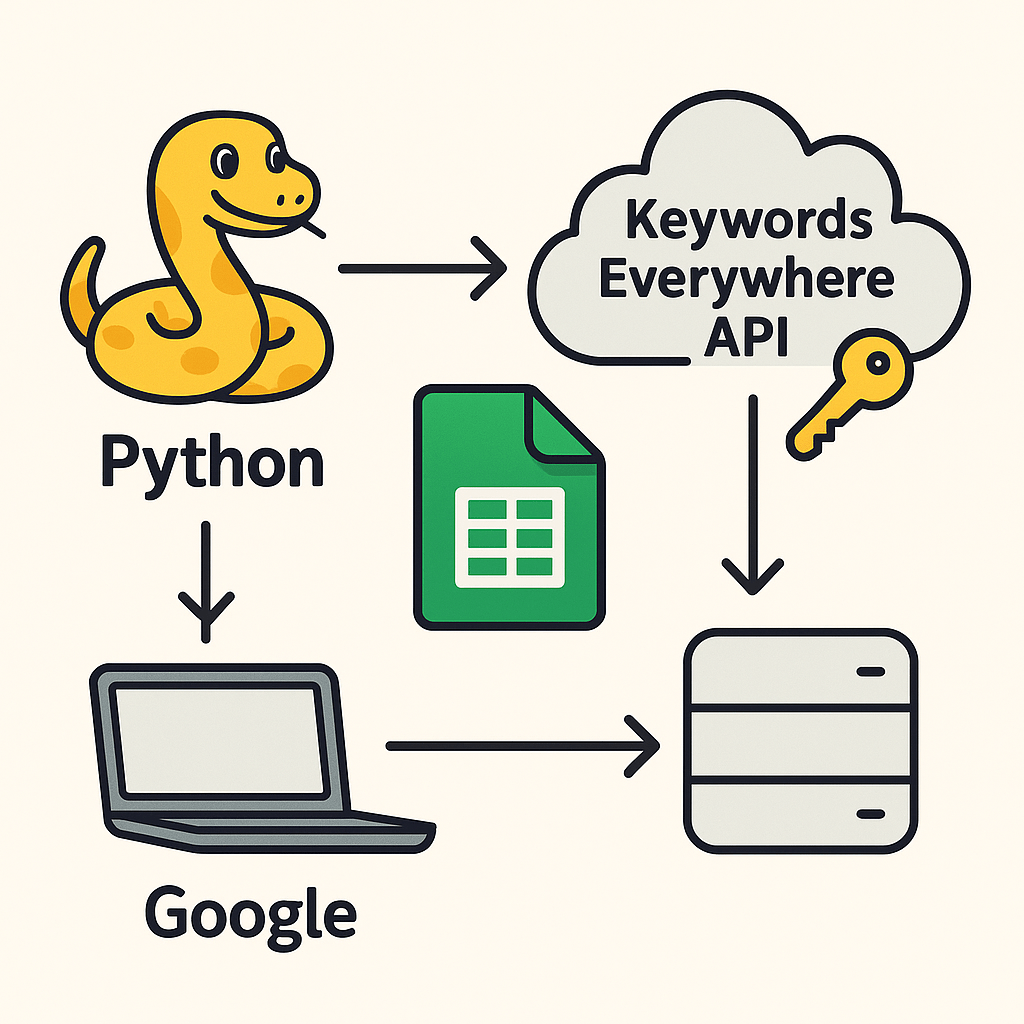One of the first things to understand before you start writing content is how your readers will connect with the information you are writing about. In SEO, this is a pivotal step in generating traffic to your website, and the process is called keyword research. Keywords help you understand what your audience is searching for, allowing you to shape your content around relevant topics.
Table of Contents
There are plenty of tools available to help gather this information. Keywords Everywhere is a cost-efficient and easy-to-use tool that helps you compile a list of keywords and influence the answers you write and incorporate into your content. These insights can be used to address the questions readers are asking and searching for on Google.
Why Keyword Research Matters
Search engines like Google display pages based on relevance for different keywords. If your content doesn’t align with what people are searching for, it won’t show up in search results. That’s why targeting the right keywords is crucial. According to a study by Ahrefs, 90.63% of content gets no organic traffic from Google… this is often because it doesn’t target relevant keywords that people search for.
With Keywords Everywhere, you can:
- Find search volume (how many people search for a term monthly)
- See competition levels (how hard it is to rank)
- Identify related keywords to expand your content strategy
Step 1) Install Keywords Everywhere
Go to Keywords Everywhere and install the extension compatible with your browser (Chrome, Firefox, or Edge).
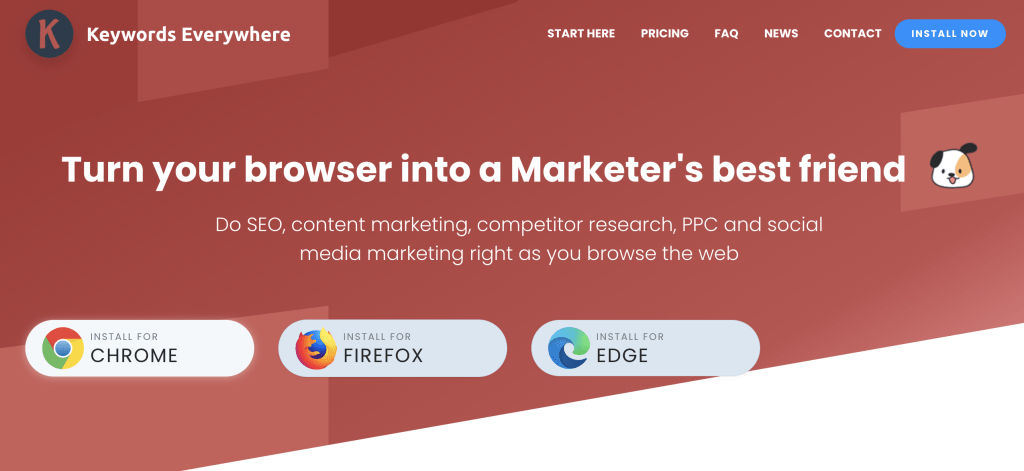
Step 2) Get and Activate Your API Key
Sign Up: After installation, click on the Keywords Everywhere icon in your toolbar. Click on “Get API Key” in the dropdown and enter your email address. You’ll receive an email containing your personal API key.
Activate: Click the Keywords Everywhere icon again, choose “Settings,” and paste your API key into the relevant box. Click “Validate” to enable.
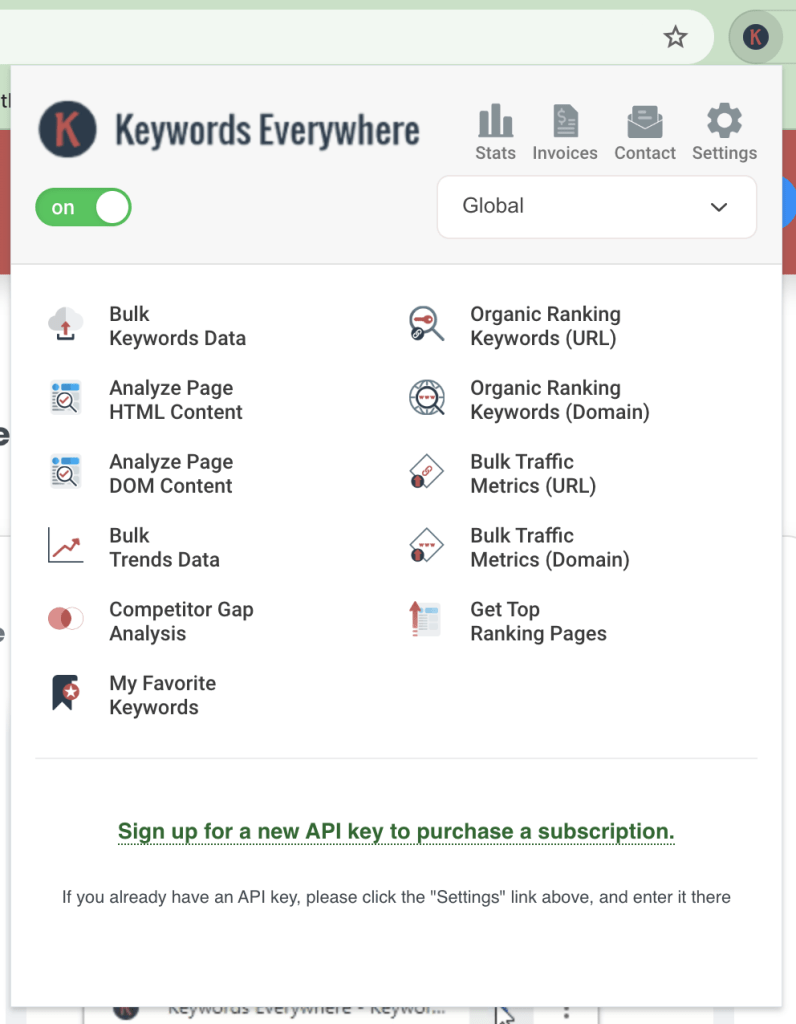
Step 3) Purchase Credits
Access Purchase Options: Click “Purchase Credits” in the Keywords Everywhere dropdown.
Choose a Plan: Choose a plan that works for you. Credits are used to get data and metrics from Google search results.
Step 4) Configuring Settings
Adjust Preferences: In the “Settings” menu, customise your experience by selecting preferred metrics, enabling or disabling features like “Related Keywords” or “People Also Search For,” and choosing your target country for location-specific data.
Step 5) How to do Keyword Research
- Perform a search on Google: Keywords Everywhere will display metrics directly below the search bar. They are marked red in the screenshot below. These metrics inform you of the search volume, CPC (cost-per-click), and competition.
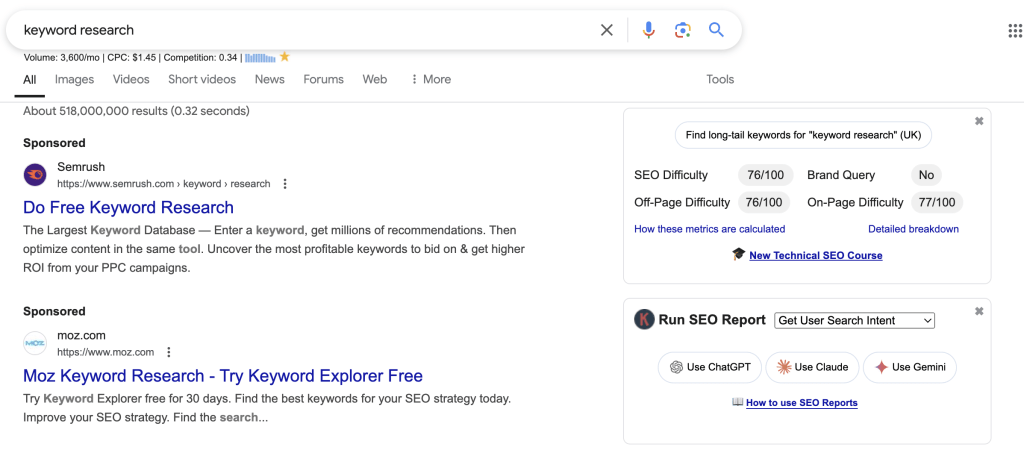
The metric that will inform you on how many people are searching for your keyword is the one under ‘Volume’ in the image above.
The CPC metric is useful if you are contemplating a Google Ads campaign, and the competition metric gives you an indication if an other website is marketing to that audience in Google.
The volume metric should act as your decision maker for the theme of the content you are planning to write.
You will notice a box towards the right of the search result page. This box reports on the following metrics: SEO dificulty, Brand Query, Off-Page Difficulty, and On-Page dificulty. These metrics are usful to analyse later down the line after you have decided on the keywords and are not really that necessary to build out your initial keyword list. - Scroll down the page: Analyse the data in the box on the right under the following titles; ‘Trend Data For (your keyword) (GB)’, ‘People Also Ask’, ‘SERP Keywords’, ‘Related Keywords’, and ‘Long-Tail Keywords’
The trends data can be used to influence when you should publish content as it tells you the time of when searches were made in Google for your keyword. This is useful for planning content in the long-term.
The data under People Also Ask, SERP keywords, related keywords, and long-tail boxes is useful to build out your list of keywords that will influece the theme of the content that you are planning to write about.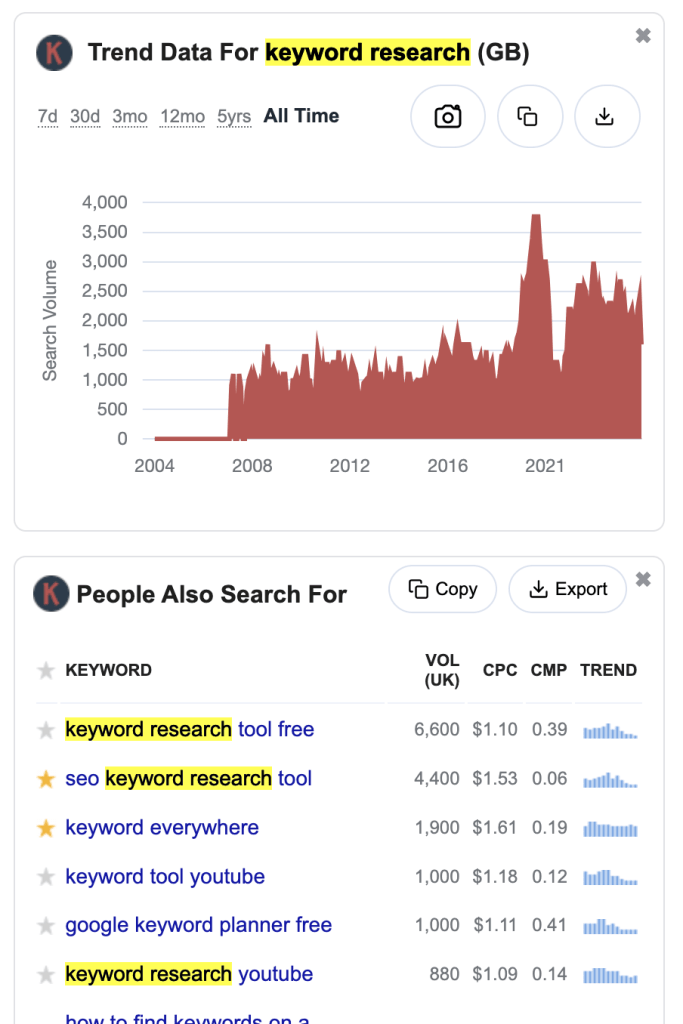
- Click star to select your keywords and build out your list: Keep doing this as you analyse different search result pages and select all the keywords you want to write about.
- Click on the Keywords Everywhere icon in your toolbar and select ‘My Favourite Keywords’. This will bring up a page listing all of your keywords and the respective data mentioned earlier.
Notice how a content theme has been built out from a keyword list relevant to ‘keyword research’, ‘keyword research tools’ and ‘keyword research in seo’ in the screenshot below. This is the information that can be written about in a piece of content that is going to target the audiences searching for these keywords.
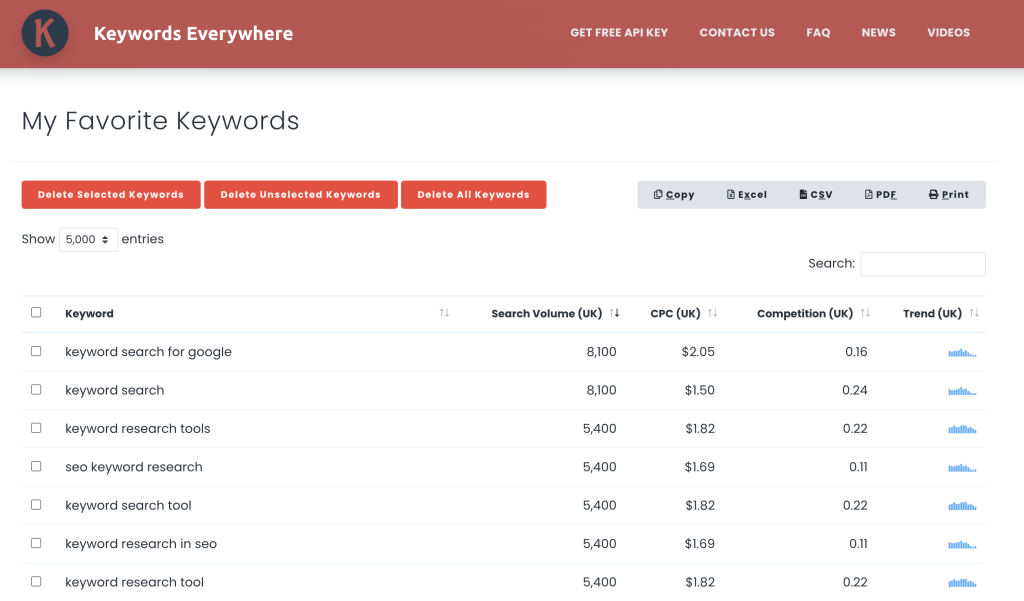
Step 7) Export Data
Download Insights: After putting your keyword list together, click the “Export” button to download the data in CSV format for further analysis.
Step 8) Explore Additional Features
Page Analysis: Use the “Analyse Page” function to evaluate the keyword density and on-page SEO of any webpage. This can help give you an idea of how to structure your own page or content.
Trend Data: Have a look at historical search trends to understand keyword seasonality and popularity over time. This is useful to figure out when is the right time to publish the new page or content and even start a tailored campaign.
This is how you can use Keywords Everywhere keyword research tool to identify the keywords that are being searched by your target audience audience.
This information can then be used to structure a blog post or optimising certain elements of a page.