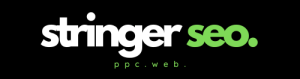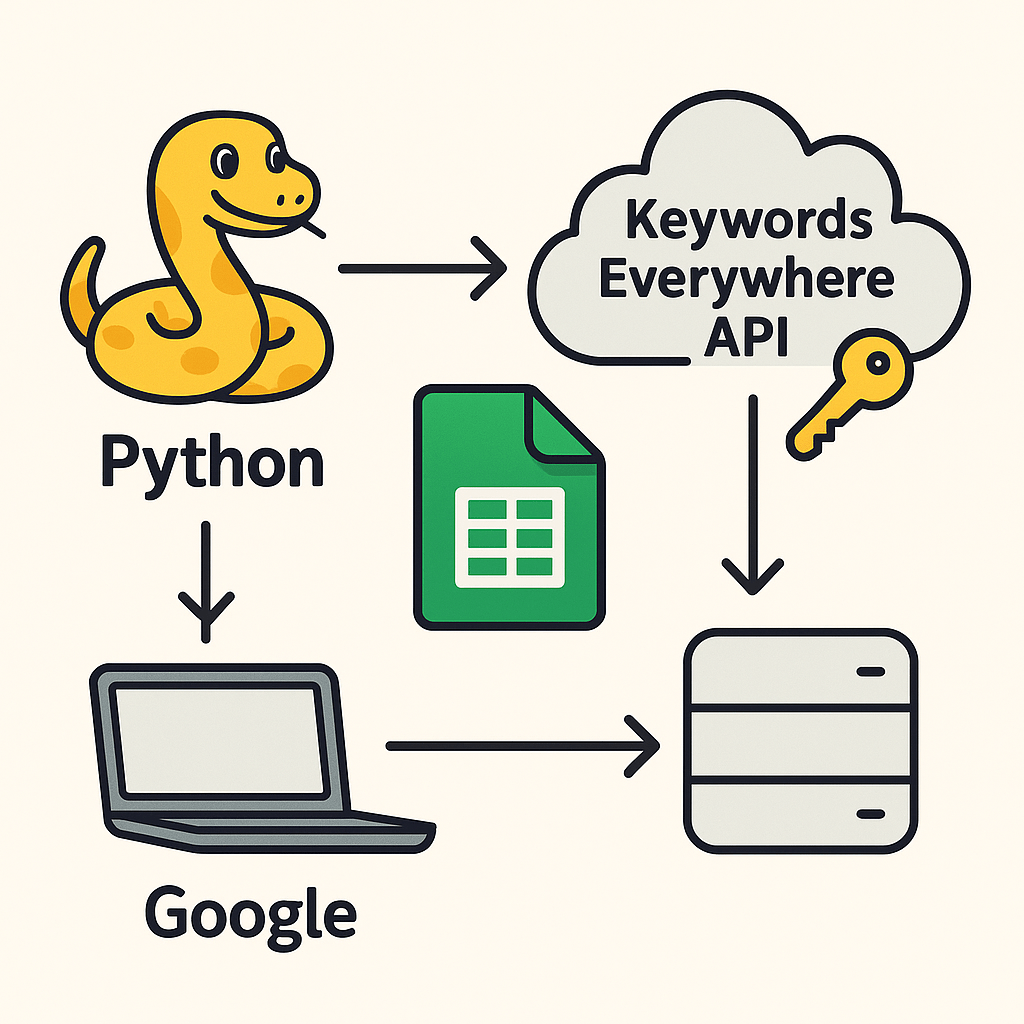Canonical tags are HTML elements used to tell search engines which version of a page should be indexed. They’re essential for resolving duplicate content issues across your site. This guide explains what canonical tags are, how they work, how to implement them properly, and how to audit them using tools like Screaming Frog and Google Search Console.
Table of Contents
- What is a Canonical Tag?
- Why Use a Canonical Tag?
- How to Write a Canonical Tag
- Canonical Tag Best Practices
- Auditing Canonical Tags
- Using Screaming Frog to Find Duplicate Content
- Common Instances of Duplicate Content
- Google Search Console Page Indexing Report
- Fixing Canonical Tag Issues
What is a Canonical Tag?
A canonical tag is an HTML element used to tell search engines which version of a webpage is the preferred version to index and rank.
<link rel="canonical" href="https://www.example.com/page" />It’s important to understand that Google treats the canonical tag as a signal, not a directive — meaning it may choose to ignore the tag if other signals conflict.
Source: Google: Consolidate Duplicate URLs
Why Use a Canonical Tag?
Canonical tags help resolve duplicate content issues — when multiple URLs display the same or similar content.
Examples include:
- Session parameters
- Print-friendly versions
- Dynamic sorting filters
- HTTP vs HTTPS versions
- WWW vs non-WWW
By specifying the canonical URL, you signal to Google which version of the page to index, helping consolidate link equity and prevent dilution in search rankings.
How to Write a Canonical Tag
A canonical tag uses a <link> element with two key attributes:
<link rel="canonical" href="https://www.example.com/your-page/" />rel="canonical": Indicates that the linked page is the canonical versionhref: Specifies the canonical URL
Place the tag within the <head> section of the HTML.
Canonical Tag Best Practices
Follow these guidelines to ensure your canonical implementation is effective:
Self-Referencing Canonicals
Each page should include a canonical tag pointing to itself:
<link rel="canonical" href="https://www.example.com/page" />Near-Duplicate Canonicalization
Canonical tags can also be used for near-duplicates, not just exact copies.
Avoid Mixed Signals
- Don’t point page A to B while B points to A
- Avoid chaining: A → B → C → D
Cross-Domain Canonicals
If content is published across multiple domains (e.g., franchise sites), use cross-domain canonical tags to point to the original.
Source: Google: Common Mistakes with rel=canonical
Auditing Canonical Tags
Manual Inspection
- Right-click on a page → “View Page Source”
- Search for
canonical - Ensure it’s in the
<head>and properly formatted
Developer Tools
- Right-click → “Inspect”
- Find
<link rel="canonical">in the HTML<head>
SEO Tools
- Screaming Frog
- Ahrefs Site Audit
- Moz Pro
- Sitebulb
Using Screaming Frog to Find Duplicate Content
- Go to Configuration > Content > Duplicates
- Tick “Near Duplicates”
- Set the similarity threshold (e.g., 90%)
- Define content areas in Configuration > Content > Area — include
<main>, exclude<header>,<footer> - Start the crawl
- Go to Crawl Analysis > Start
- Use filters:
- Exact Duplicates
- Near Duplicates
Click on a page URL → check “Duplicate Details” for affected URLs.
Common Instances of Duplicate Content
- HTTP vs HTTPS:
http://vshttps:// - WWW vs non-WWW:
www.example.comvsexample.com - Index files:
/vs/index.html - Session IDs:
?session=12345 - Dynamic sorting URLs:
?sort=price-desc - Print versions:
?print=true
Google Search Console Page Indexing Report
The Page Indexing Report in Google Search Console highlights pages not indexed due to duplicate content or canonical issues.
Alternate Page with Proper Canonical Tag
This means the page isn’t indexed because it’s correctly pointing to a canonical version. No action needed unless the canonical reference is incorrect.
Duplicate Without User-Selected Canonical
Google detected duplicates but no canonical tag is present.
Fix: Add a <link rel="canonical"> tag pointing to the preferred version.
Duplicate, Google Chose Different Canonical than User
Google ignored your specified canonical and selected another version.
To fix:
- Confirm the canonical URL targets the correct intent
- Ensure minimal content duplication
- Audit internal links
- Check for conflicting signals like
noindex
Fixing Canonical Tag Issues
Step-by-Step Checklist
- Ensure correct tag placement in the
<head> - Use absolute URLs
- Align canonical version with content that best serves user intent
- Avoid overusing canonical tags to manipulate rankings
Canonical tags are used to fix duplicate content issues. This guide explores the different types of duplicate content issues that a website can generate. It also provides a step-by-step guide on how to use Screaming Frog to identify duplicate content, and it concludes with explaining what the indexing reports on Google Search Console mean and how to resolve them.
If you’re new to SEO and learning about canonical tags, this guide will help you understand how they can play a pivotal role in getting content indexed and ranking in search engines