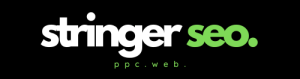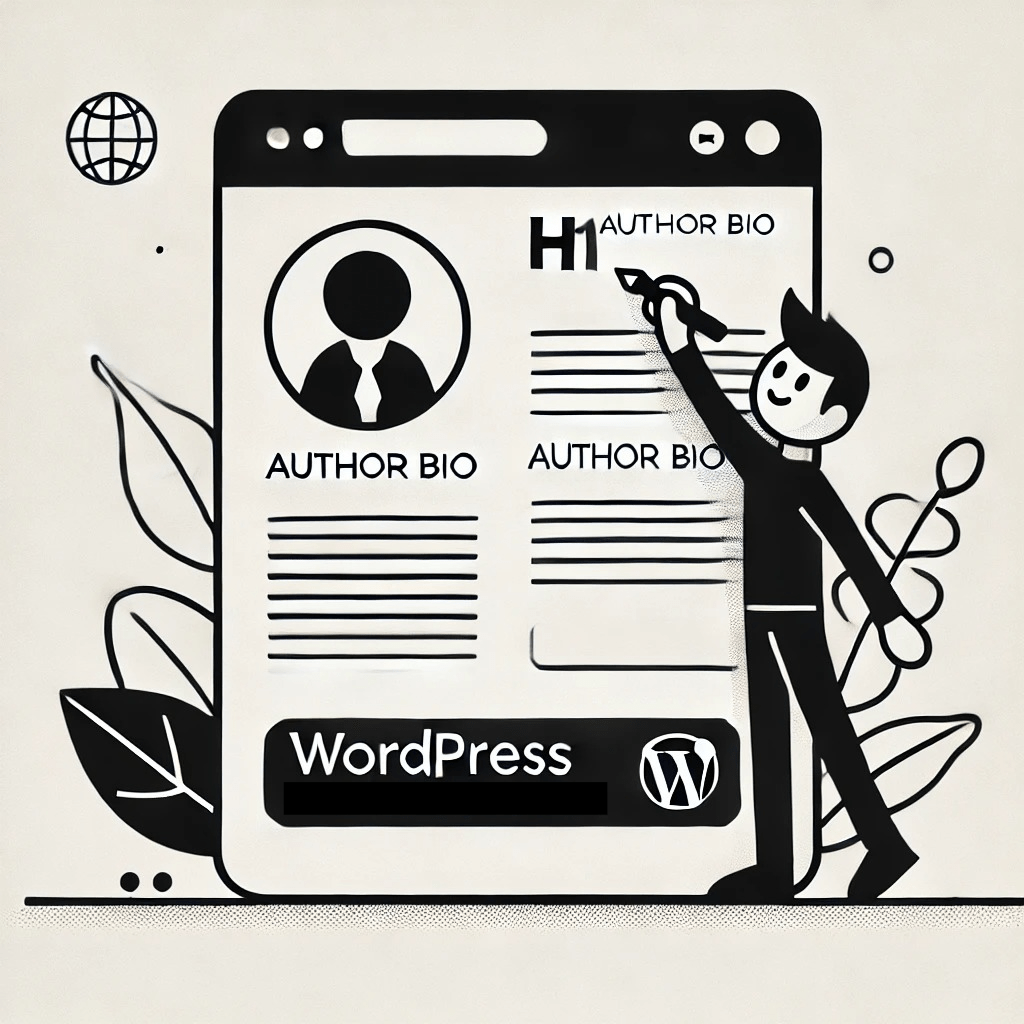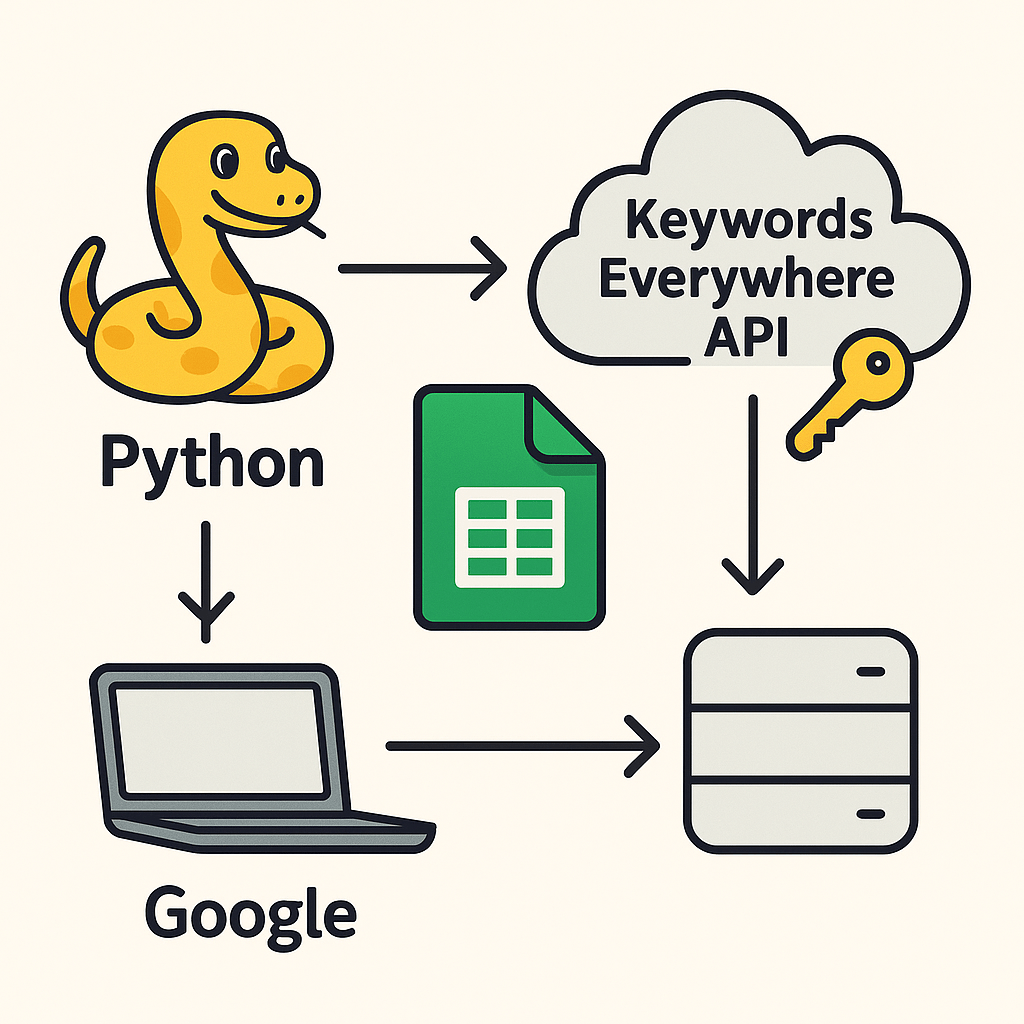Many WordPress themes do not automatically display an author biography on author archive pages. Here is an example of the one on this website that displays one https://stringerseo.co.uk/author/jonathan.
Table of Contents
For UX and EEAT purposes, you might want to consider displaying the author biography. However, many themes just offer one template for all type of archive pages such as categories or tags, and it usually does not have an author biography snippet…
This guide shows you a way how to add the author biography on an author archive page by creating the logic in the functions.php file which will save time creating a specific template for author archive pages.
Step 1: Adding the Author Bio
We can use output buffering to modify the page content dynamically, ensuring the author’s bio appears immediately after the first <h1>.
Add This to functions.php File:
function inject_author_bio_after_h1($content) {
if (is_author()) {
$author_id = get_queried_object_id();
$author_bio = get_the_author_meta('description', $author_id);
if ($author_bio) {
// Create the author bio HTML
$bio_html = '<p>' . esc_html($author_bio) . '</p>';
// Inject the bio immediately after the first H1
$content = preg_replace('/(<h1[^>]*>.*?<\/h1>)/i', '$1' . $bio_html, $content, 1);
}
}
return $content;
}
function start_buffer() {
if (is_author()) {
ob_start('inject_author_bio_after_h1');
}
}
function end_buffer() {
if (is_author()) {
ob_end_flush();
}
}
add_action('template_redirect', 'start_buffer');
add_action('shutdown', 'end_buffer');How This Works:
- The
start_buffer()function starts output buffering before the page is rendered. - The
inject_author_bio_after_h1()function finds the first<h1>and appends the author bio immediately after it. - The
end_buffer()function ensures that the modified content is output correctly.
Step 2: Remove “Author: ” From the Archive Title
By default, WordPress often prepends “Author: ” to the author archive title. You can modify this using the get_the_archive_title filter.
Add This to Your functions.php File:
function remove_author_prefix_from_archive_title($title) {
if (is_author()) {
// Remove 'Author: ' from the title
$title = preg_replace('/^Author:\s*/', '', $title);
}
return $title;
}
add_filter('get_the_archive_title', 'remove_author_prefix_from_archive_title');Alternative: Remove “Author: ” from Hardcoded H1 Elements
If your theme does not use get_the_archive_title() but hardcodes the author title inside the page template, you can modify the output using output buffering:
function modify_author_h1($content) {
if (is_author()) {
// Find the first H1 and remove 'Author: '
$content = preg_replace('/(<h1[^>]*>)Author:\s*/i', '$1', $content, 1);
}
return $content;
}
function start_author_buffer() {
if (is_author()) {
ob_start('modify_author_h1');
}
}
function end_author_buffer() {
if (is_author()) {
ob_end_flush();
}
}
add_action('template_redirect', 'start_author_buffer');
add_action('shutdown', 'end_author_buffer');This injects the author bio directly beneath the first <h1> on the author archive page. It removes “Author: ” from the archive page title dynamically, and works without modifying theme template files directly, making it update-safe.
These tweaks improve both UX and EEAT, ensuring a clean author archive page layout.